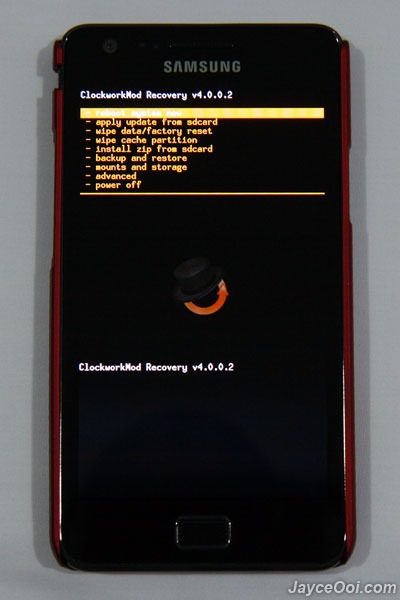 My samsung galaxy S 2 where i bought from Singtel Singapore, got a bit crazy when i switch to the custom lightning rom two days ago. And totally it was freaking me out, with legginess when i scroll between page's. Due to the worried of it getting crappier by minute, i had then to do a research on ways to restore my original stock firmware for my S2.
My samsung galaxy S 2 where i bought from Singtel Singapore, got a bit crazy when i switch to the custom lightning rom two days ago. And totally it was freaking me out, with legginess when i scroll between page's. Due to the worried of it getting crappier by minute, i had then to do a research on ways to restore my original stock firmware for my S2.
It works, and no worries, your warranty wouldn't get voided, as once you restore your firmware, the yellow triangle error be gone..
So lets check it out..
Requirement
Odin3
Stock Firmware
USB Jig
Step by Step Guide
1. Press and hold down Volume Up + Home + Power buttons at the same time.
2. Release all buttons when you see SGS2 Logo.
3. ClockworkMod Recovery or stock Recovery Mode will be loaded then.
4. Select wipe data/factory reset.
5. Then select Yes — delete all user data.
6. Turn off your phone after that.
7. Press and hold down Volume Down + Home + Power buttons at the same time.
8. Press Volume Up button when warning prompt.
9. Odin download mode will be loaded.
10. Connect USB cable to your phone.
11. At PC, extract the stock firmware .tar file that you downloaded to Firmware folder.
12. Then bring up Odin3.
13. Click on PDA.
14. Select the .tar at Firmware folder.
15. Click Start then.
16. Remove USB cable from your phone when you see green PASS! at Odin3.
17. Android OS will be loaded.
18. Then follow phone onscreen instructions to setup.
19. Turn off your phone.
20. Plug in Micro USB Jig to Samsung Galaxy S II.
21. Odin download mode will be loaded.
22. And Custom binary download counter will be reset.
23. Remove USB Jig and reboot your phone.
And that's it, any problem just post up your question alrite :)
Blog Topics
- health (1)
- Internship Report (30)
- Kapersky keys (1)
- On the spot movie (25)
- Premium Account (1)
- Tech (42)
- Tv-Shows (6)
Blog Archive
-
►
2013
(5)
- February 2013 (5)
-
►
2012
(1047)
- December 2012 (24)
- November 2012 (29)
- October 2012 (26)
- September 2012 (10)
- August 2012 (23)
- July 2012 (40)
- June 2012 (69)
- May 2012 (169)
- April 2012 (64)
- March 2012 (165)
- February 2012 (213)
- January 2012 (215)
-
▼
2011
(366)
- December 2011 (109)
- November 2011 (98)
- October 2011 (66)
- September 2011 (59)
- August 2011 (11)
- July 2011 (8)
- June 2011 (2)
- May 2011 (1)
- March 2011 (12)
-
►
2010
(23)
- June 2010 (9)
- April 2010 (5)
- March 2010 (1)
- January 2010 (8)
-
►
2009
(103)
- December 2009 (15)
- November 2009 (6)
- October 2009 (17)
- September 2009 (4)
- August 2009 (23)
- July 2009 (18)
- June 2009 (8)
- May 2009 (12)




Current Binary should be Samsung Official, yeah? That's how you know it's good?